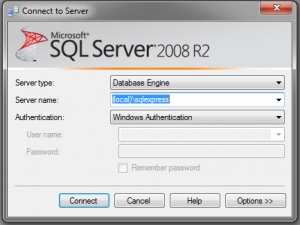Having recently gone through the process of moving a number of databases to new servers I was met with the annoying issue of having my list of recent servers in SQL Server 2008 being cluttered with servers that were no longer active. Although you can’t clear this list directly through the SQL Server GUI (apparently this is possible in SQL Server 2012) it is straight forward enough to get rid of your unwanted servers.
Before you start though, make sure all instances of SQL Server are closed.
Delete SqlStudio.bin
The file we want to get rid of is SqlStudio.bin as this contains the list of recent servers and is created/modified whenever you start SQL Server.
It’s located in the following directory:
For Windows Vista, 7, 8 Users
C:\Users\[user]\AppData\Roaming\Microsoft\Microsoft SQL Server\100\Tools\Shell\
For Windows XP Users
C:\Documents and Settings\<user>\Application Data\Microsoft\Microsoft SQL Server\100\Tools\Shell\
Note that in order to see your Application Data/AppData folder you’ll need to change your Windows view options to show hidden files.
So, once you’ve got the file, feel free to delete it (or rename it if you don’t believe me), open up SQL Server 2008 and note that your list of recent servers is empty.